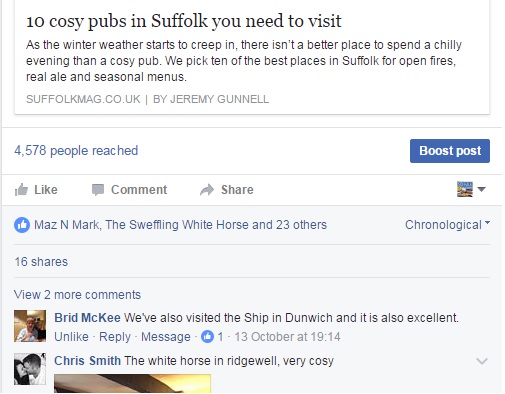Illustrator - 11 Transparency & Blending Modes

Adding Transparency
You can add transparency in Illustrator by lowering the opacity of objects so that underlying artwork becomes visible. Go to (top menu) Windows > Transparency to open up your Transparency Window. Draw and stack a few objects and set it to a lower opacity of 50% for the underlying color to show through. |
| Transparency with 33% Opacity (the bottom image should write "ON LIGHT BACKGROUND") |
Blending Modes for Objects
Blending modes in the Transparency panel, creates some different color effects of overlapping objects. Blending modes let you vary the ways that the colors of objects blend with the colors of underlying objects. Some example of blending modes setting and effects as shown below in 2 different background. |
| Transparency, Blending mode - Multiply (the bottom image should write "ON LIGHT BACKGROUND") |
 |
| Transparency, Blending mode - Screen (the bottom image should write "ON LIGHT BACKGROUND") |
 |
| Transparency, Blending mode - Overlay |
 |
| Transparency, Blending mode - Different |
You can experiment all the settings available with difference colors of background, and see the effects.
Button Reflection Using Screen Effect
Screen blending mode is one of useful effect to create reflection effortlessly. Shown below is a popular technique on creating a button reflection using Screen.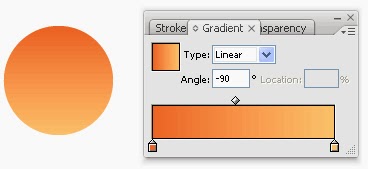
1. First draw a circle and apply a Gradient Fill of light to dark orange to it.

2. Draw another circle on top and apply another Gradient Fill from black to white.
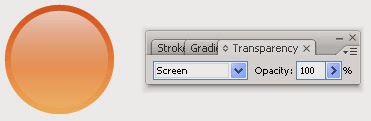
You can see the black portion in step 2. being 'transparent'.