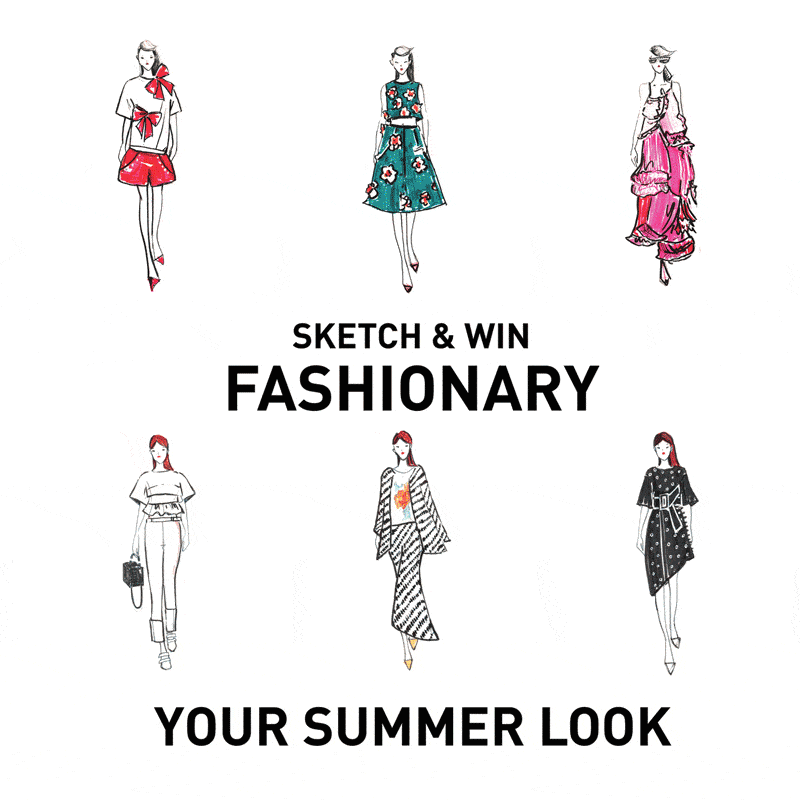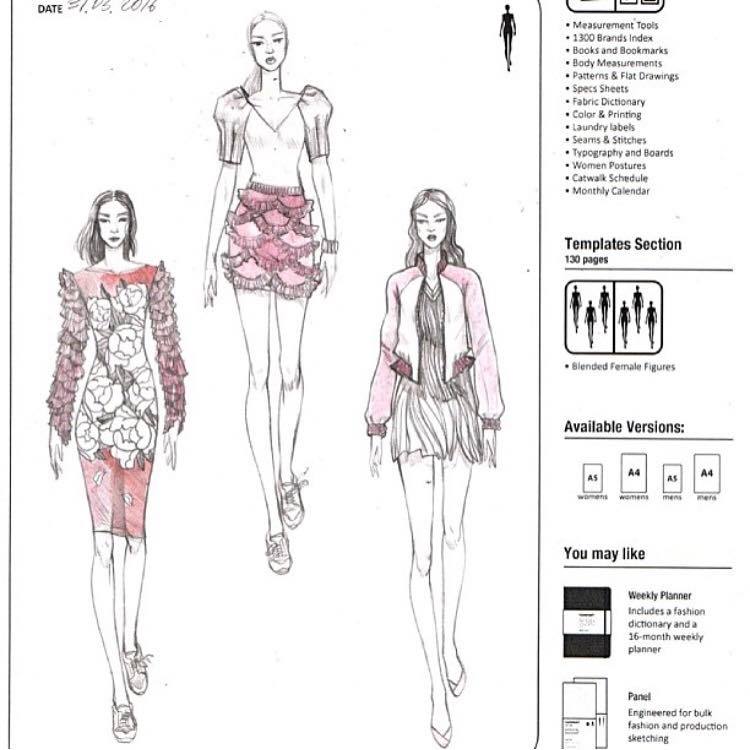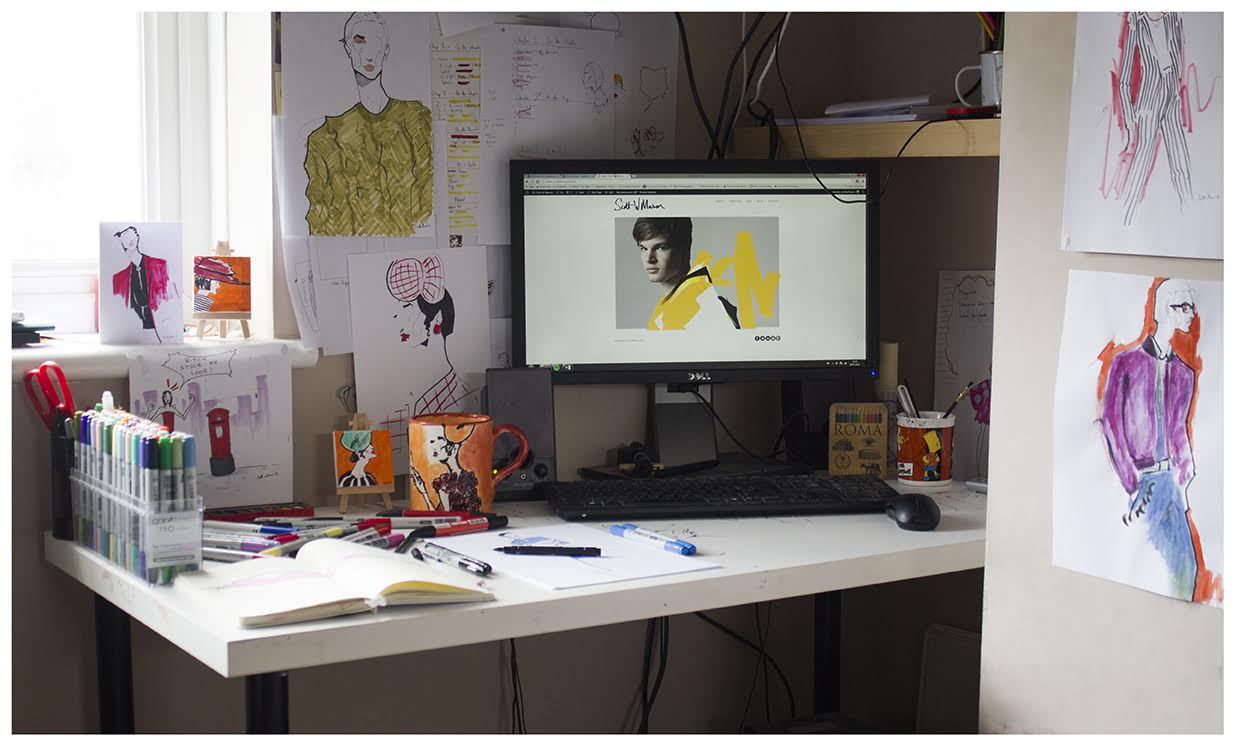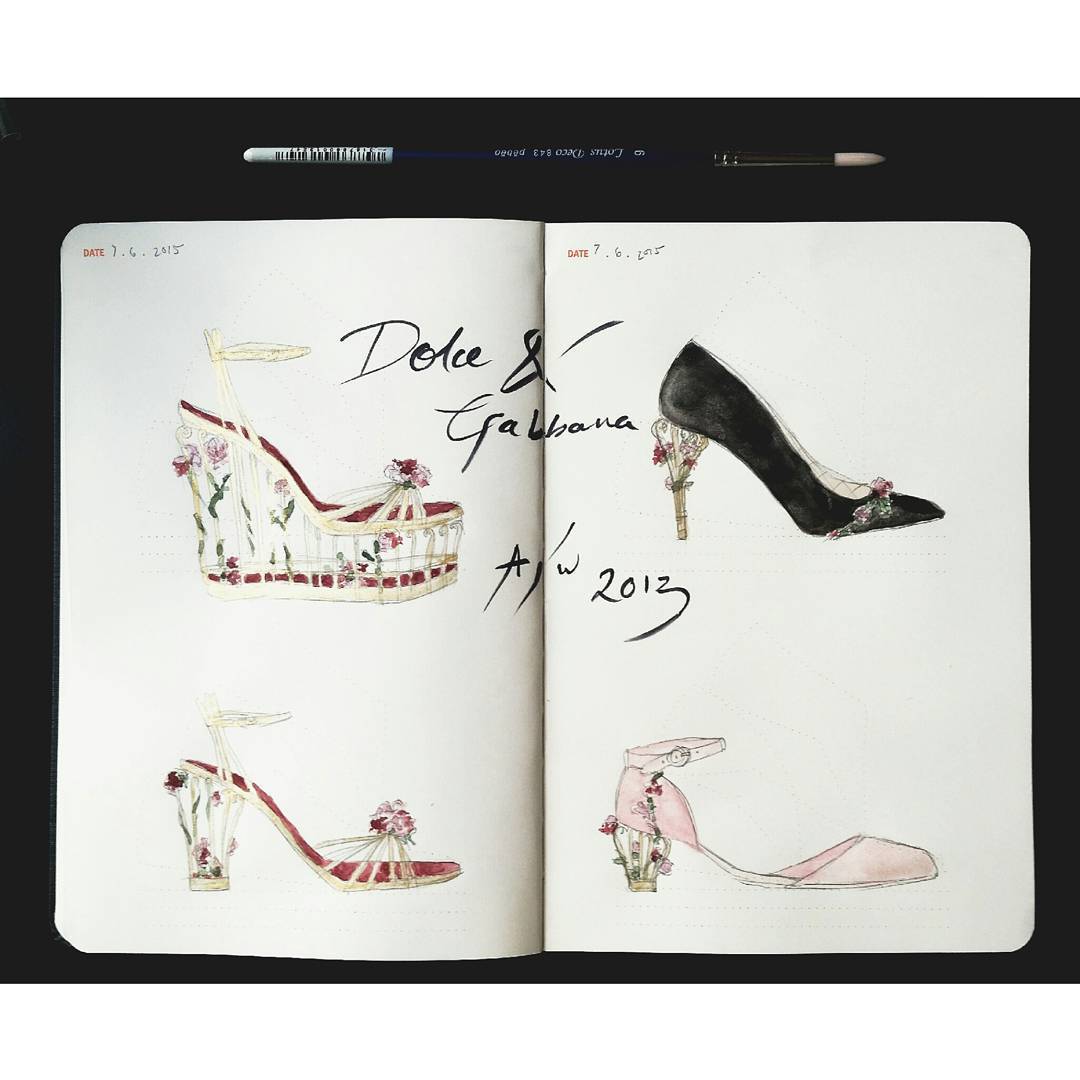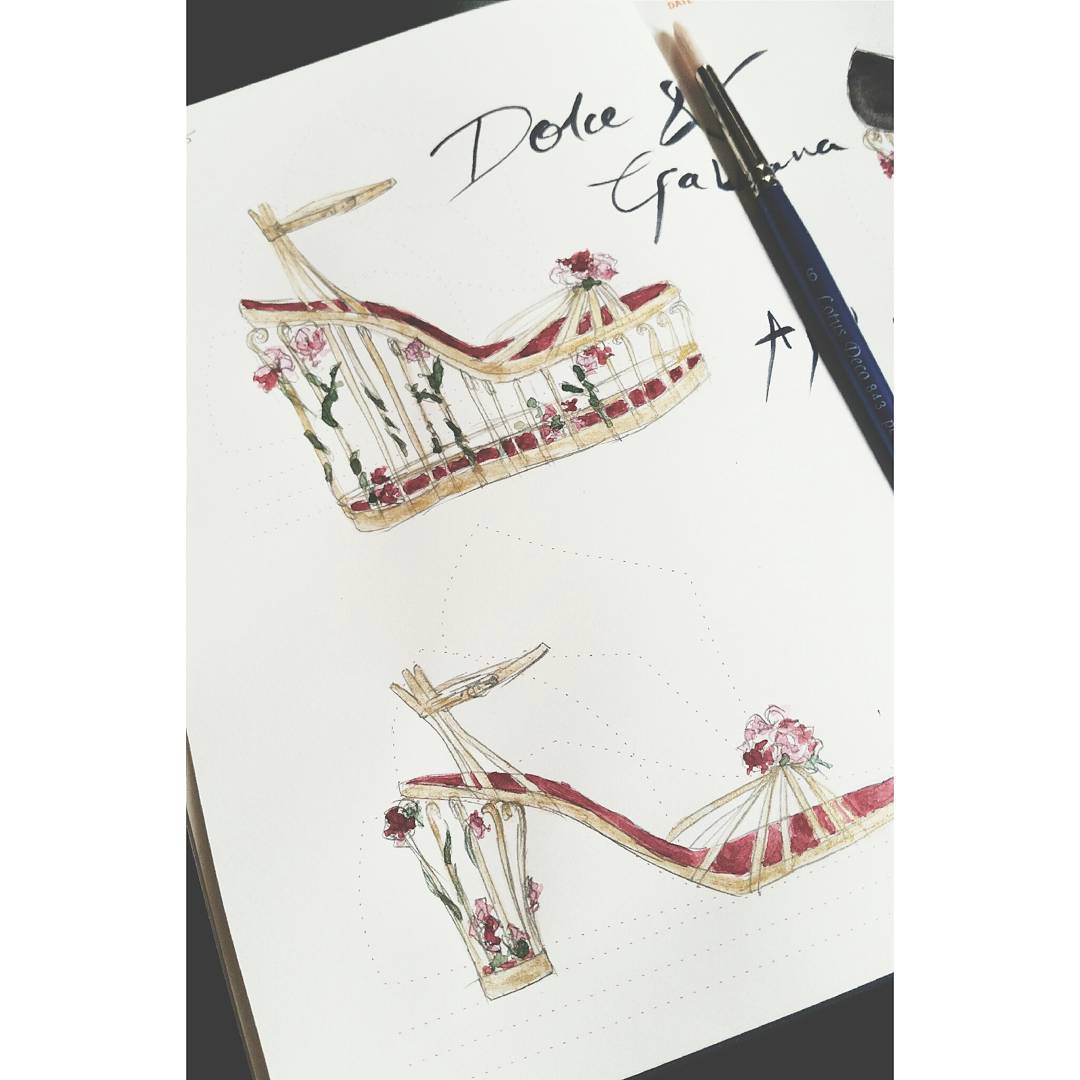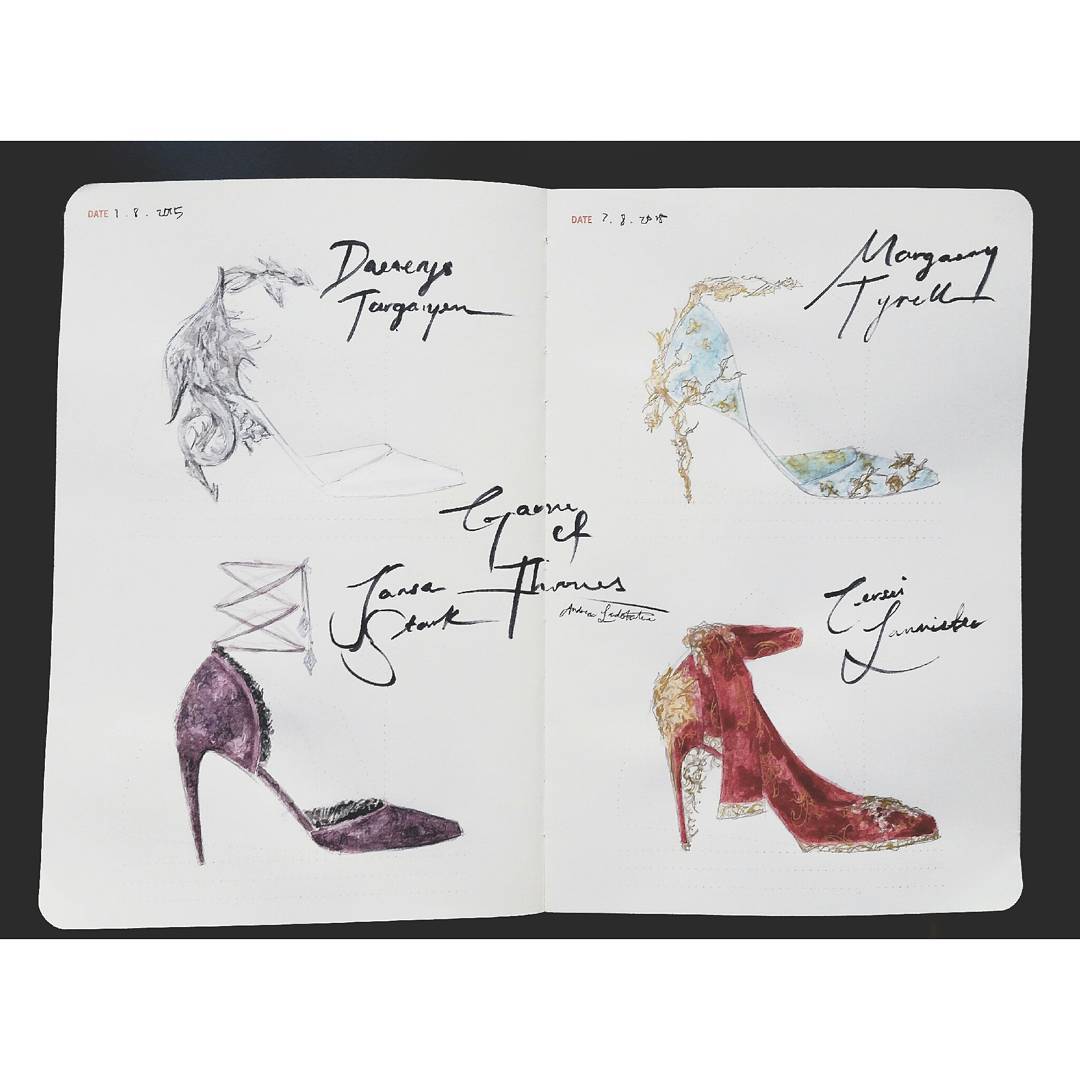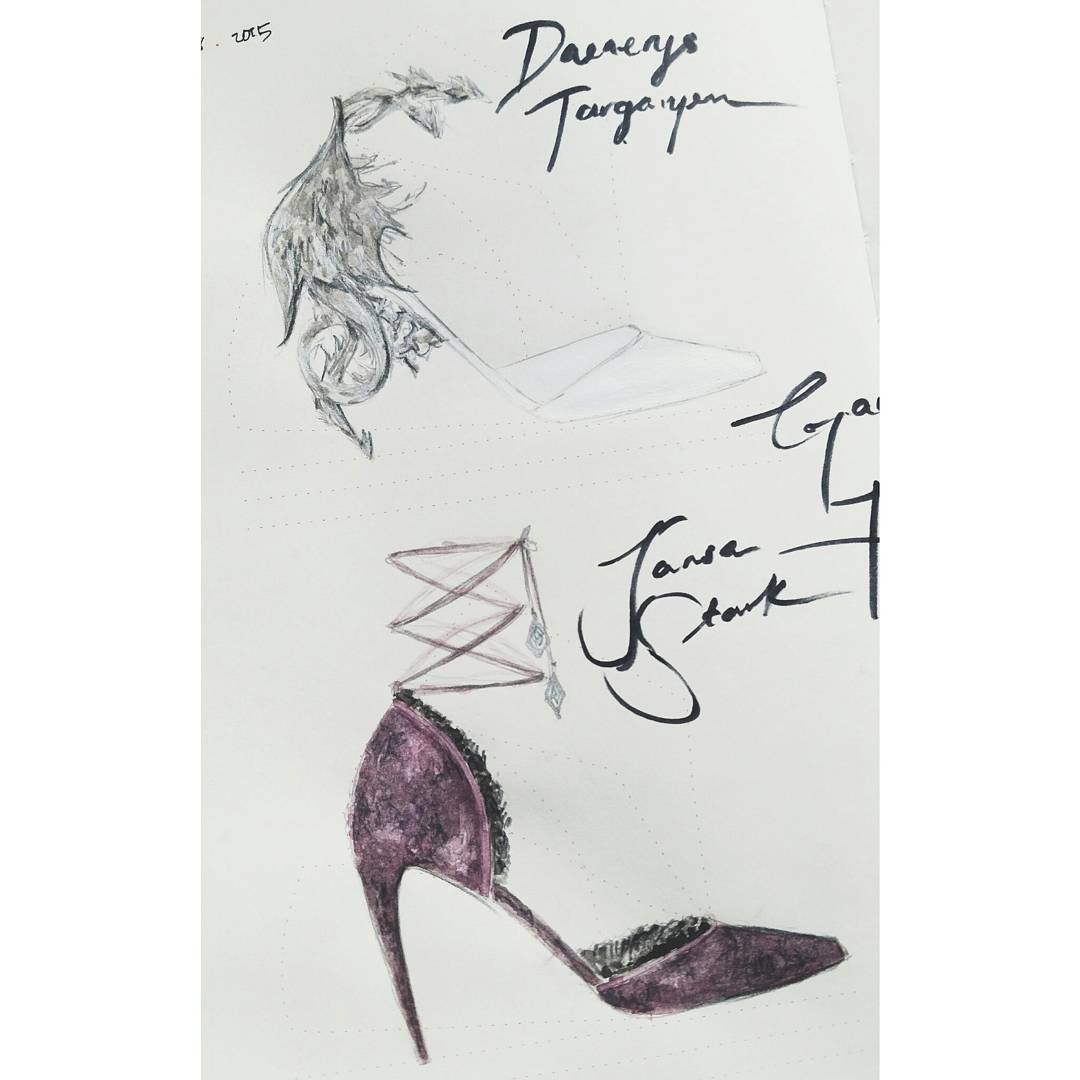Wednesday, September 19, 2018
Tuesday, September 18, 2018
Relationship management for account managers
What Is an Account Manager?
An Account Manager will be responsible for delivering high levels of customer service to ensure that the clients do not leave and will create a strategy around this. Furthermore, Account Managers are often given targets to try and increase sales from each relationship by generating add-on sales.
Account Management is a fundamental aspect of most professions, particularly in business to business (B2B) services. It is an Account Managers role to provide customer relationship management acting as a first point of contact for customers with regards to any queries, complaints or purchases.
Depending on the industry Account Managers can have anything from one to a few hundred customers to look after. If the type of product or service calls for high levels of client interaction the Account Manager will look after fewer clients. If on the other hand interactions between the client and the company are infrequent and last for just a few minutes at a time then the Account Manager may have several hundred clients.
Account Management can be a challenging role in many ways. The main focus of the role is providing day to day customer service to clients. This could mean liaising over the phone, email or in person.

So, the question is, are you cut out for working in account management?
10 Signs you are cut out to be an Account Manager
- Peoples person - The main aspect of any Account Manager’s job is to manage relationships, and this means lots of talking, making phone calls and building rapport. If you like to meet new people, then account management should be fine.
- Keen to sell - Account Managers are given sales targets to achieve as part of their job. If you like selling you’ll usually earn a commission.
- Tenacious - Tenacity is one of the most important aspects of any sales role. The ability to bounce back and keep going after setbacks is the key to being a good Account Manager.
- Administrative Skills - Although the role is not focussed on administration there will be administrative aspects. So long as you are comfortable managing client records and recording sales, you should be fine.
- Can Handle Pressure - In account management there may be some months when customers don’t want to purchase as they did previously. If you are capable of taking the rough with the smooth, you should be okay.
- Handle Problem Clients - As an Account Manager, you will discover that some customers like to complain. A good Account Manager will be able to handle the complaint while keeping a positive outlook.
- Go the Extra Mile - When someone needs help are you the type of person who will you drop everything for them to ensure they are more than happy with your service?
- Good Listener - Successful Account Managers are skilled at listening to customers to understand what makes them tick. How good are you at tuning into people to identify their needs?
- Flexible - As an Account Manager you will often be required to work later or evenings & weekends. If you don’t mind being flexible for work, then it’s no problem.
- Can Handle Monotony - In account management sometimes the work can be very structured and repetitive. For instance, you may take a few hundred calls in a day that are very similar in nature. If this sounds appealing, then account management is the way forward.
10 Signs you are not cut out to be an Account Manager
- Quiet - Account management is all about the conversation, getting to know people and building relationships. If this fills you with horror consider a different career.
- Hate Sales - That’s right, in the field of account management you’ll need to drive sales and if you can’t imagine the cold sell then look elsewhere.
- Variety - If you want a different challenge in your job every day then account management may not be for you. Much of the role might involve dealing with the same queries over and over.
- Rather Deal with Paperwork - If you would rather spend your day on administrative tasks or researching into complex issues then account management might not be right for you.
- Too Much Pressure - If the idea of reporting regular sales records and KPIs to your boss fills you with dread then it’s worth considering another career.
- Inflexible - The whole job of managing relationships may mean having to stay late, start early or work weekends sometimes. If you can’t commit to this type of flexibility, then consider another career.
- Organisation - If you are not able to organise yourself then account management may not be for you. You may be required to manage your diary & handle customer queries yourself with very little interaction from your manager.
- Presentable - Accounts managers not only have to act the part but they have to look the part. Smart appearance, suits and ties are typical attire. If you’d rather work in jeans and a t-shirt, then look elsewhere.
- Procrastinating - If you need time to sit back and think about your next move, you prefer a considered approach then I’m afraid in account management you might not get much time. Account management is fast paced.
- Not a Team Player - In account management teams work together to achieve and celebrate success. If you prefer to work alone, then account management is not for you.
Account Management Tips
If you want to be a top performing Account Manager then you’ll need to master people relationships and be prepared to sell. After all the company you work for wants profit and top performers continually hit sales targets. Top tips for Account Managers are:
- Know your products – when you know your product inside out you’ll be able to quickly identify when it will make a difference to your customers.
- Listen to your clients – the most important aspect of your relationship with your customers is listening to identify their needs. As the old saying goes, two ears and one mouth, use them in that ratio.
- Profile your accounts - some will be more demanding than others but less profitable. Make sure you know who the more profitable clients are and divide your time accordingly. Beware that you are not spending too much time on less profitable clients.
Saturday, September 15, 2018
Brilliant illustrator tutorials resource
https://design.tutsplus.com/categories/vector?page=6
http://graphicdesignjunction.com/2018/02/illustrator-tutorials-2018/
http://graphicdesignjunction.com/2018/09/new-adobe-illustrator-cc-tutorials/
https://design.tutsplus.com/tutorials/how-to-draw-a-collection-of-bags-and-containers-in-adobe-illustrator--cms-31615
http://graphicdesignjunction.com/2018/07/illustrator-tutorials-drawing-vector-tutorials/
http://graphicdesignjunction.com/2018/02/illustrator-tutorials-2018/
http://graphicdesignjunction.com/2018/09/new-adobe-illustrator-cc-tutorials/
https://design.tutsplus.com/tutorials/how-to-draw-a-collection-of-bags-and-containers-in-adobe-illustrator--cms-31615
http://graphicdesignjunction.com/2018/07/illustrator-tutorials-drawing-vector-tutorials/
Thursday, September 13, 2018
18 Tricks to Make Yourself a Microsoft Excel Master
18 Tricks to Make Yourself a Microsoft Excel Master
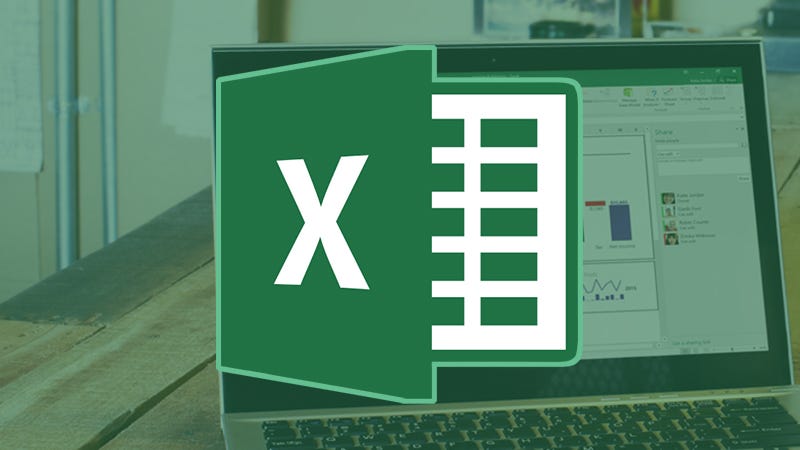
The
number of ways you can use Excel is countless, and so are the number of
features packed inside Microsoft’s most popular number-crunching application.
Whether you’re a casual user or an Excel expert, it pays to know everything that
the program’s capable of, and here are 18 easy tricks that can make a
difference.
1) Apply diagonal borders
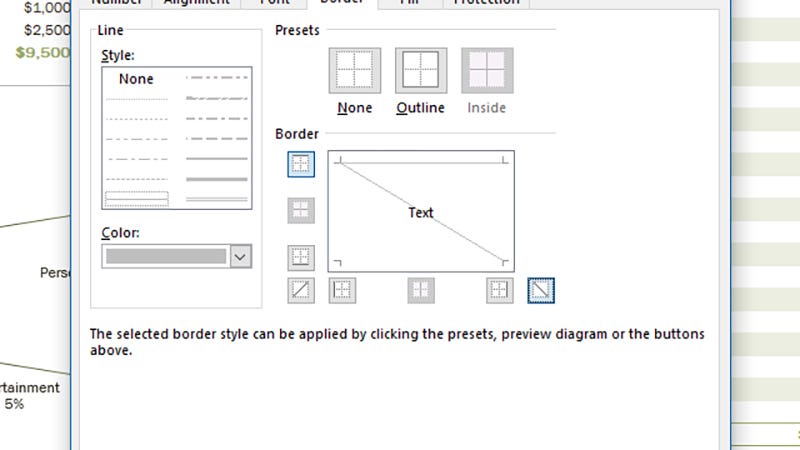
If
you’ve got a table that needs labels for both the row and column headers in the
same cell, use diagonal borders. Click More Borders at
the bottom of the borders drop-down menu (on the Home tab of the ribbon), and
the diagonal buttons are by the box corners.
2) Insert multiple rows and columns
You probably know you can select a row
or column then add a new one via the Insert drop-down
under Home. What you might not be aware of is if you select multiple rows or
columns to begin with (like 5 or 10), then Excel adds in that many extra gaps
in your sheet.
3) Turn columns into rows (or vice versa)
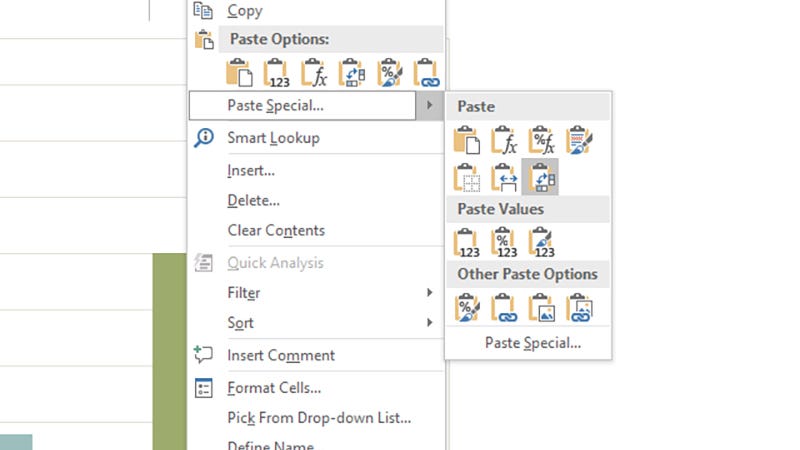
If
you have data in columns that should be in rows or the other way around
(whether through your own fault or someone else’s), all is not lost. Copy the
original block of cells, then right-click on the destination cell, and choose Paste
Special then Transpose.
4) Hide individual cells
Excel has a trick
for ‘hiding’ cells. With the cells selected, right-click, choose Format
Cells and then set the format as Custom under the Number tab.
Enter
;;; (three
semicolons) as the format. The cell contents disappear but they’re still there
and can be used in formulas.
5) Save time with Flash Fill
6) Freeze row and column headings
One of the simplest and oldest Excel
tricks is to freeze row and column headings so they’re always in view while you
scroll around. Place the cursor in the top-left cell where the actual data
starts, then choose Freeze Panes and Freeze
Panes from the View menu.
7) Add comments to your formulas
+N(“your
comment here”)
to leave comments by your formulas, either for your own reference or to help
other people understand your spreadsheet. Comments don’t appear in the cell but
do show up in the Formula bar, and they’re searchable too.
8) Quickly add up figures
It’s likely that you’re going to be
doing a lot of addition with Excel, but you don’t have to type out SUM
formulas. Highlight the cell at the end of the row or the bottom of the column
you want to add up, then hit Alt+= (equals)
or Cmd+Shift+T
on a Mac.
9) Rotate heading text
10) Add decimal points automatically
You don’t have to waste time manually
inserting decimal points because Excel can do it for you: click File,
Options,
Advanced
and the option is near the top. There are various other handy settings on this
page too, covering program behavior, number formats and more.
11) Add your own graphics to charts
12) Save your charts as templates
Here’s another handy chart-related
trick. When you’ve found a combination of layout and colors that you’re really
keen on, save it as a template so you can use it again. Simply right-click on
any chart you’ve created and you’ll see the Save as Template
option.
13) Add the Calculator (or something else) to Quick Access
14) Select everything at once
A useful shortcut you might not yet
have discovered. That little box where the row headings and column headings
meet can be used to select the entire sheet, if you click on it. Alternatively,
just press Ctrl+A
(or Cmd+A)
on your keyboard for the same end result.
15) Apply some conditional formatting
16) Quickly resize columns and rows
You can resize columns and rows by
right-clicking or by dragging the row or heading boundaries at the edges of
your sheets with the mouse. There’s a quicker option, though. Double-click a
row or column heading border to automatically resize it to fit the data.
17) Draw out equations
18) Learn Excel’s best shortcut keys
If you really want to improve your
productivity on Excel, learn some shortcut keys to do common tasks faster.
There are lots of
them to pick from, including Ctrl+; to insert
today’s date, F2
to edit the current cell, and Alt+Enter to
start a new line in the cell you’re in.
Fashion Sketching
http://hand.fashionary.org/tagged/sketch
https://pin.it/mu4cdz6ox7fw5i
https://pin.it/bozvh6bmm3xw23
https://spark.adobe.com/page/TMBq9XbKocDlf/
https://pin.it/mu4cdz6ox7fw5i
https://pin.it/bozvh6bmm3xw23
https://spark.adobe.com/page/TMBq9XbKocDlf/
Coco Pit is a French designer, graphic artist and fashion illustrator. She has worked on a series of collaborations for the fashion, beauty and design industries and her work has been published in numerous publications including Taschen, Gestalten, Victionary as well as shown in exhibitions in Paris, London, Los Angeles and Barcelona. We are excited to know that Coco is using Fashionary A4 and they are so amazing!
Read on for the inside scoop on Coco:
F: How did you become a fashion illustrator?
C: I’ve worked with a lot of fashion designers in France and Belgium, helping them with communication, art direction and websites, working around image. I started to draw much later and a friend from a magazine once asked me if I could do a couple of illustrations for him. So I pretty much began producing illustrations as a favor to friends in the fashion industry who needed them for lookbooks, magazines and websites. I assume that’s the reason why I started to create more fashion images.
On the trail of this work, I began to receive media attention which has led me to create imagery for publications spanning both the independent and mainstream fashion press. Later still, a friend recommended that I do scarves so I started towork on my brand in parallel. Now I am a contributor for many magazines doing illustration for special beauty and fashion features and I still love it.
On the trail of this work, I began to receive media attention which has led me to create imagery for publications spanning both the independent and mainstream fashion press. Later still, a friend recommended that I do scarves so I started towork on my brand in parallel. Now I am a contributor for many magazines doing illustration for special beauty and fashion features and I still love it.
F: What is your favorite drawing medium and why?
C: I don’t have a favorite one. I love using different techniques. It is really a mix. I am constantly trying to experiment and merge classic techniques such as pencil, watercolor, pastels or Indian ink with digital processes. I then compose the final montages in Photoshop. I feel this kind of hybrid work offers me an opening onto a world of crossover possibilities.
I also love to experiment with different mediums for beauty and fashion features and I am also doing more and more collaborations with the design industry, so I am still discovering new techniques.
F: What motivates, inspires and influences you?
C: I love traveling, and I love my work, and I am fortunate enough to be able to combine the 2 of them. My motivation is to do great products, and collaborate with nice people around the world.I always learn with people I work with and for me it is a source of inspiration, to learn different techniques and appreciate different cultures.
F: How do you feel about sketching on Fashionary?
C: I loved it, especially the size of the sketch book and the paper. I draw a lot of silhouettes from shows to illustrate magazine features and I find this format perfectly suited for this kind of sketches. The illustrations are nicely contained and yet they are allowed to stand out in and out of themselves. It’s the perfect tool for capturing fashion’s fleeting essence.
F: What advice do you have for aspiring fashion illustrators?
C: The best is to follow your own calling and create your own style. Illustration is no longer just holding a pencil and so now there is a vast array of media to choose from which can help you accomplish your visions and create your own style.
Scott W Mason is a British fashion specializing mainly in illustration and photography, Scott likes to develop and experiment with new ways of combining these two art forms. Read on for the inside scoop on Scott:
How did you become a fashion illustrator?
I’ve drawn all my life and it’s developed through the years, starting off scribbling Poke’e’Mon, YuGiOh and Scooby Doo when I was younger and then an obsession with America’s Next Top Model meant my drawings started having much more of a fashion focus, as I was 15 and couldn’t afford to produce and shoot photoshoots like that so drawing was the easiest and cheapest replacement. It’s just grown from there, an ever growing obsession with fashion and drawing pretty things has lead me to this.
What does a typical day look like for you?
As soon as I wake up I normally check social media, makes me feel like I’m being slightly productive without having to get out the duvet, then once a blink begins to last less than 5 minutes I know I’m ready to actually get out of bed and start scribbling some ‘warm up’ sketches, after that I’ll check and respond to any emails then probably draw some more as I can’t seem to type more than 3 words without needing to doodle something. I’ll get on with commission work after some breakfast and just keep going until it’s finished, then draw some more to relax at the end of the day and go out and probably draw on the napkins in a restaurant, never really stops.
How do you feel about sketching on Fashionary?
I loved it, it was nice to just sketch whatever came out of your head instead of having the worry of proportions and pose in the back of your mind. The templates are so helpful for quick sketching yet so minimal they don’t impact the illustration at all, so definitely a must have for any designers or illustrators needing to sketch an idea quick, so convenient.
Which Fashionary products do you love the most and why?
It’s a mix between the paper panels and the mini sketchbook; the mini is so helpful to use out and about, not having to lug around a massive heavy sketchbook but just pop it in your pocket and crack it out quick if you’re on the tube or having a coffee. The paper panels are so pretty, I’m one for putting my work on the walls so it doesn’t carpet my room so being able to put up a concertina type piece with multiple designs on is great.
What are your goals for the future?
My friends take the mick but literally anything and everything; In the future I want to start my own magazine, start my own label, produce illustrated products and of course just more drawing, building my name up as much as possible so I get to draw each and every day and get paid for it ha.
Subscribe to:
Posts (Atom)
Featured Post
Computers in Art Practice:Manfred Mohr
Artist Manfred Mohr Since 1969, Manfred Mohr has used computers and plotters as electronic and digital drawing aids, thus making inevita...

-
Able to understand why a design brief is critical to the design process Explain the purpose of a design brief The design ...
-
Principles of marketing and evaluation 1 .1 explain the importance of defining market segments to the developm...
-
What is a sales funnel? A sales funnel is a visual representation of the steps required to sell your products or services. A sales funnel s...
-
How to Create Effective Marketing Campaigns by Sam Ashe-Edmunds Related Articles 1 Top Ten Promotional Strategies 2 How to I...
-
Develop Design Principles and Techniques and Processes for Designing Products Give examples of how formal elements and principles of...
-
Adobe Illustrator is the perfect tool for creating abstract art with basic shapes and lines. In today’s tutorial I’ll show you how to creat...
-
Understand the formal elements and principles of design Give examples of how formal elements and principle...
-
This is the ability to use IT tools and devices for collaborative working and communications, such as web or video conferencing, instant me...
-
Understand how to organise and evaluate data that has been researched. 1.1 describe purpose and benefits of organising data so that it c...
-
Personal and professional development Einstein stressed that lifelong learning should be a focus because personal growth stops whe...