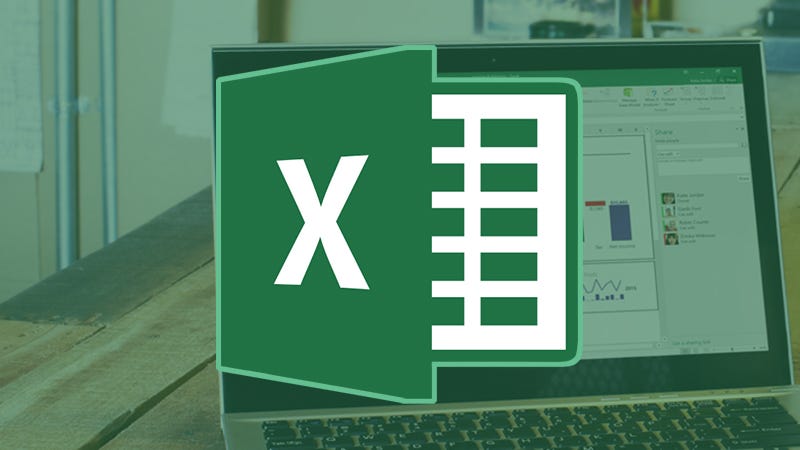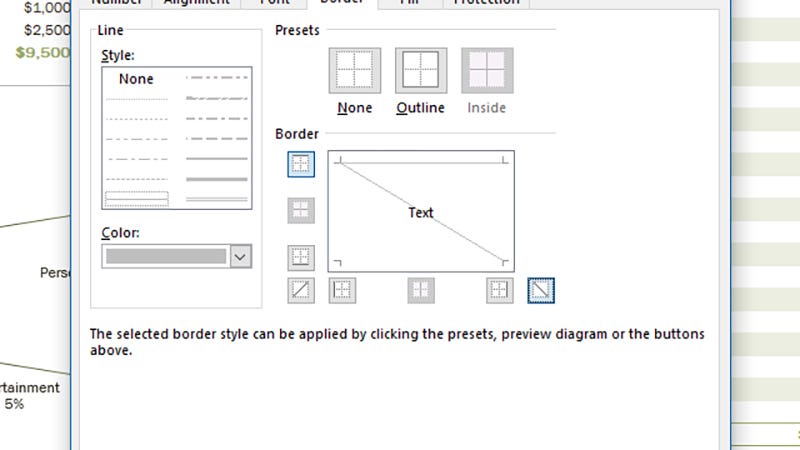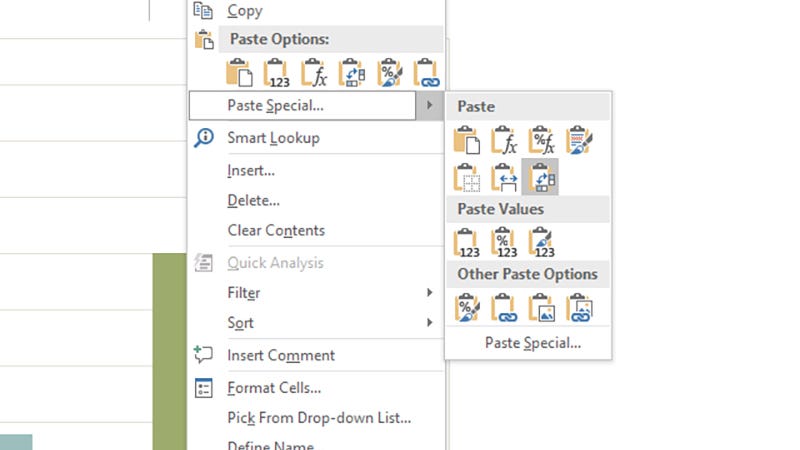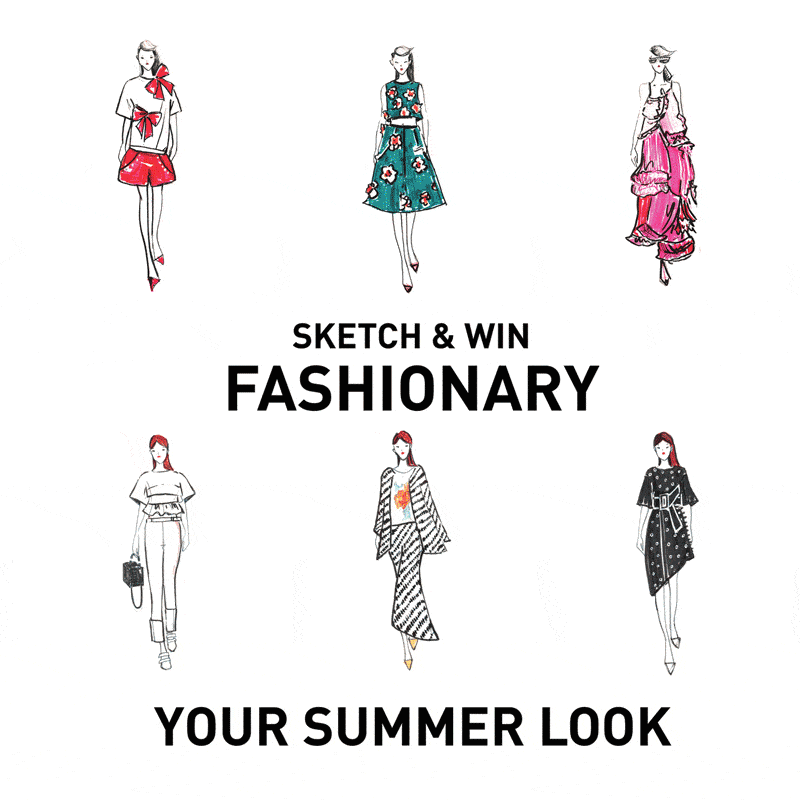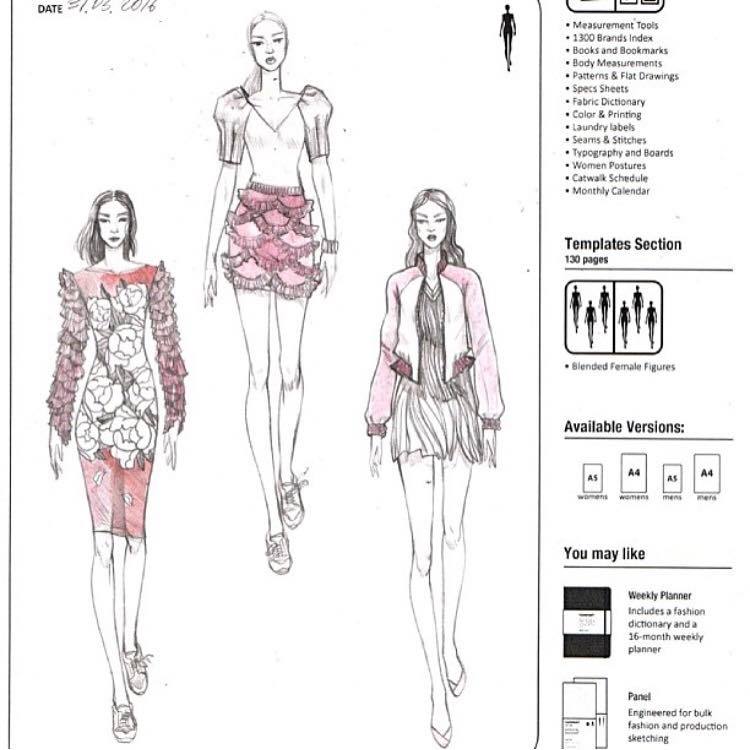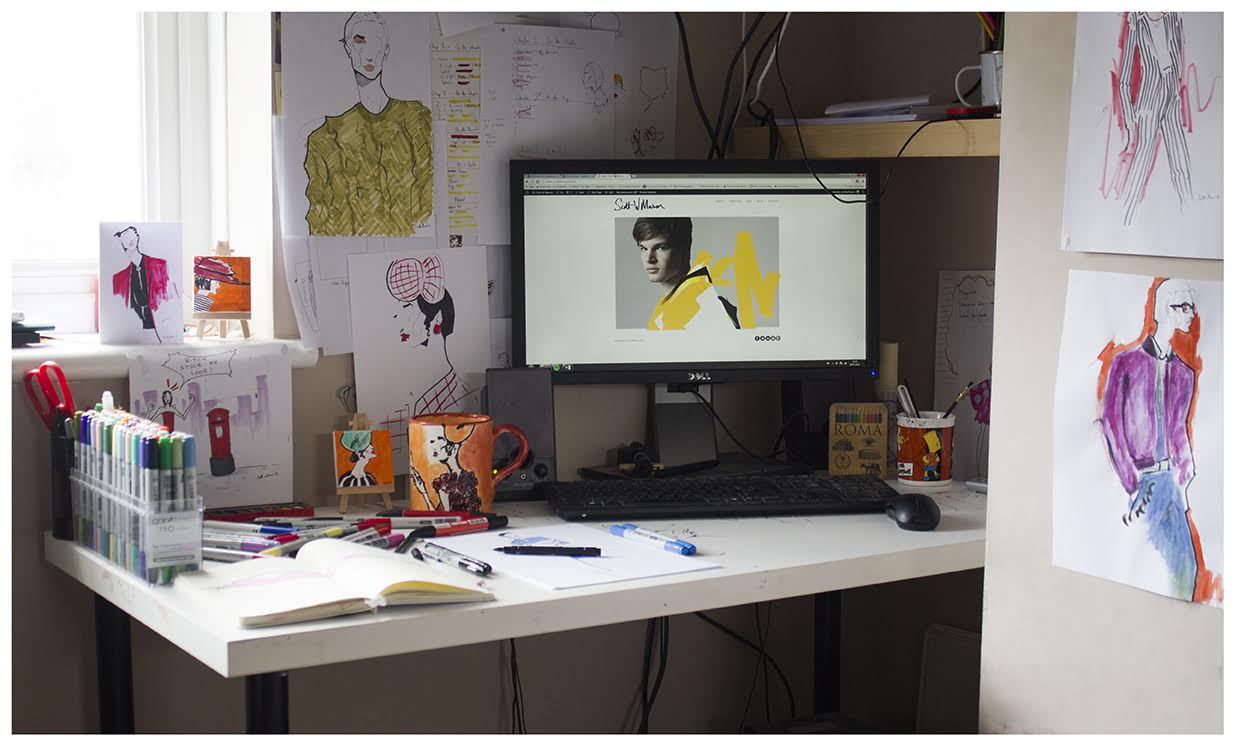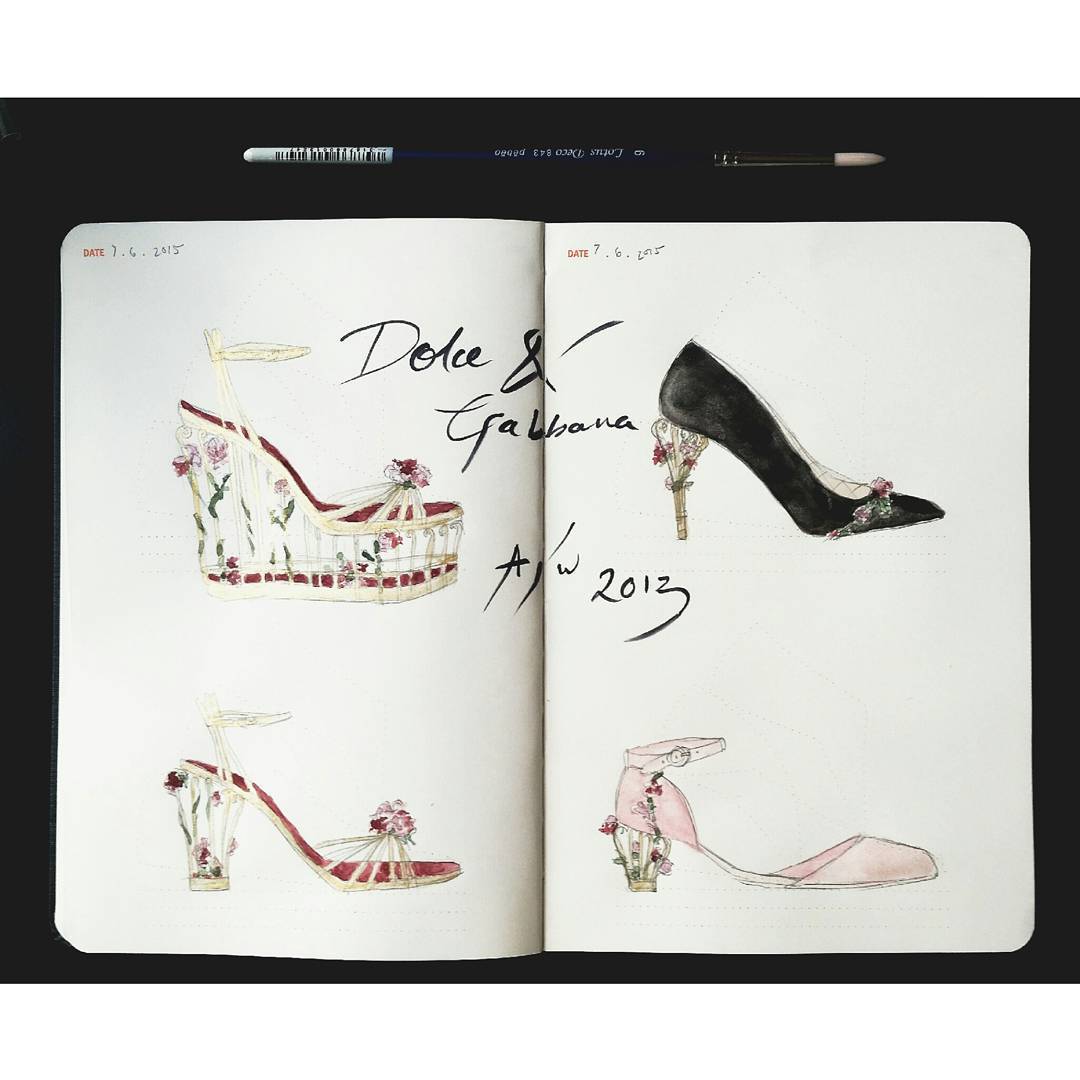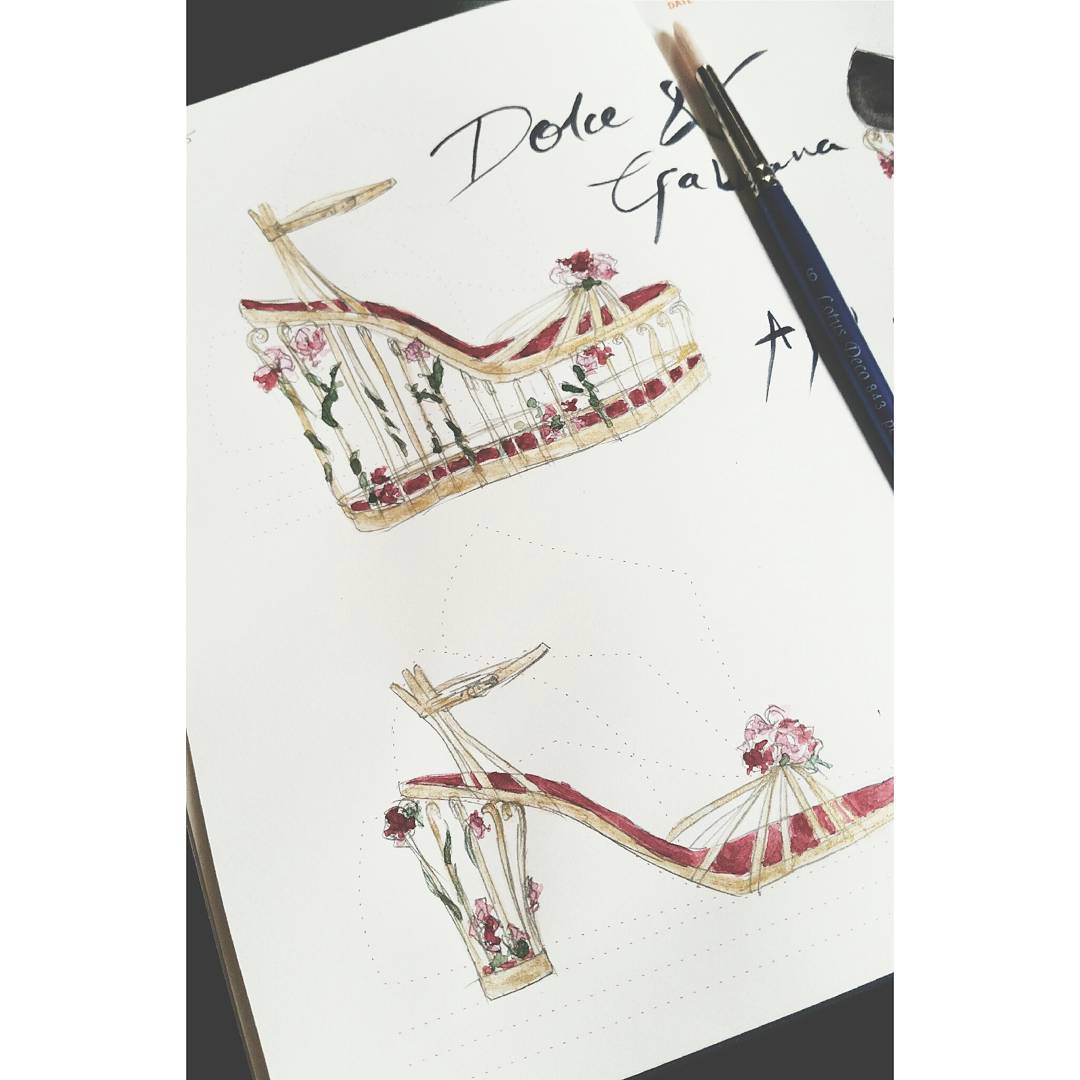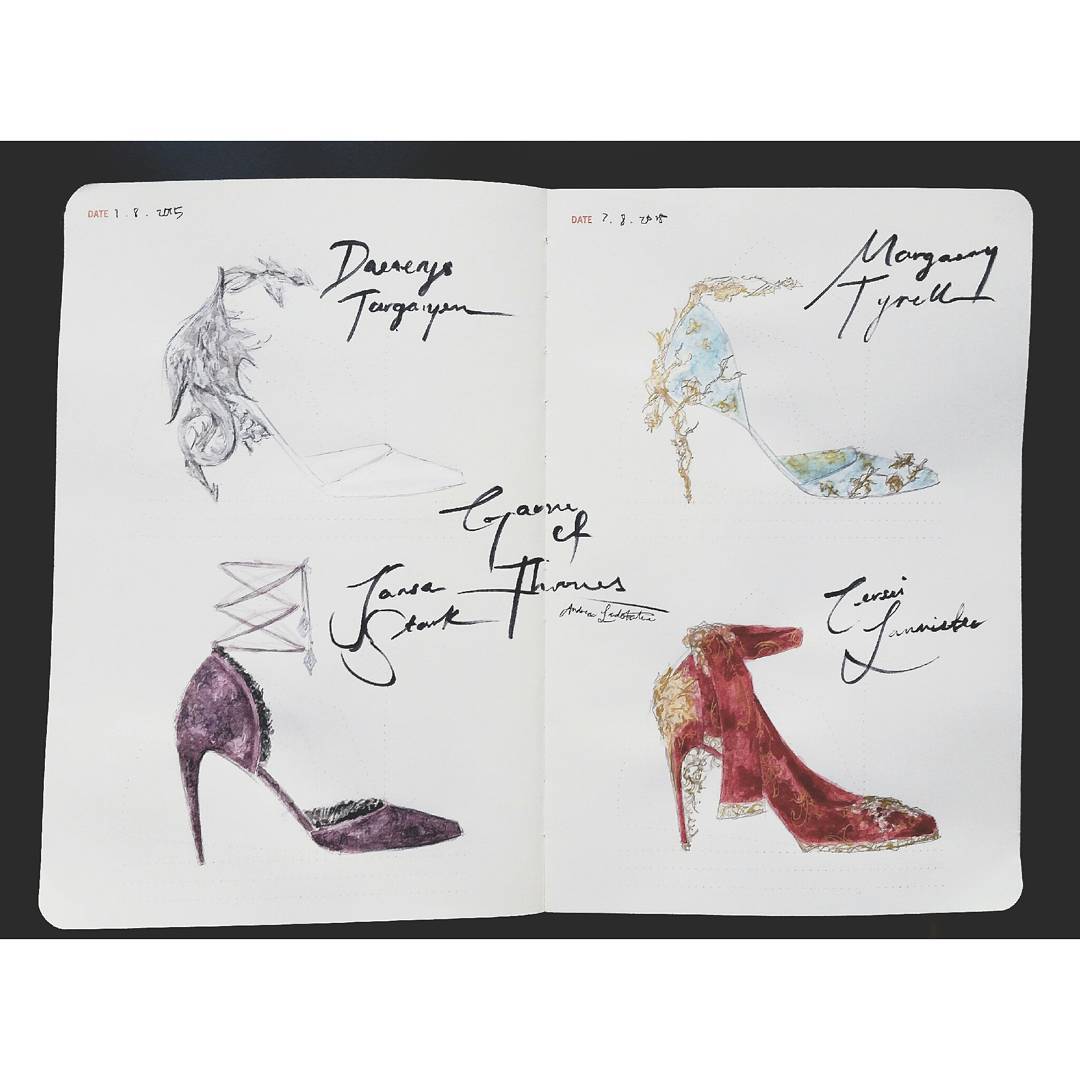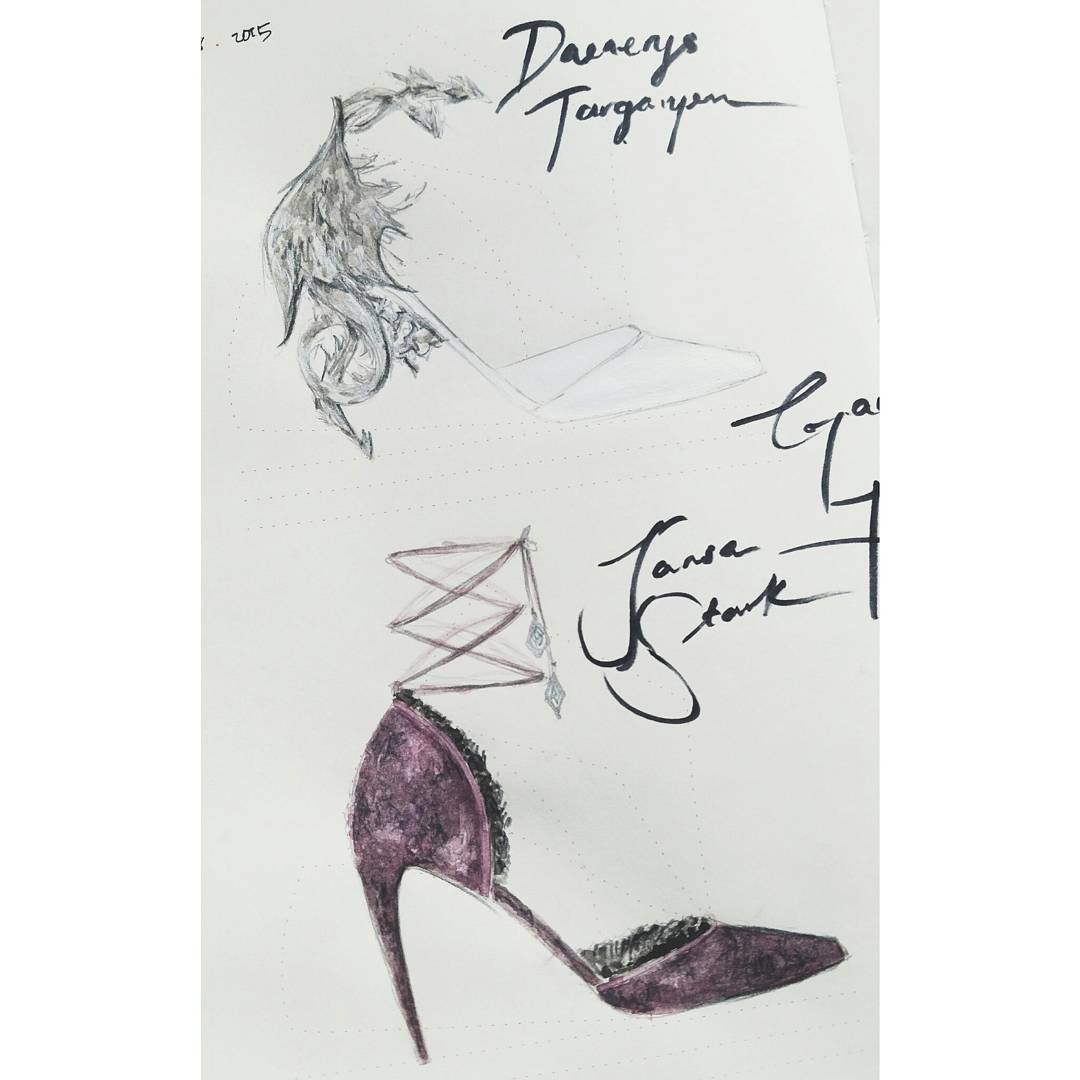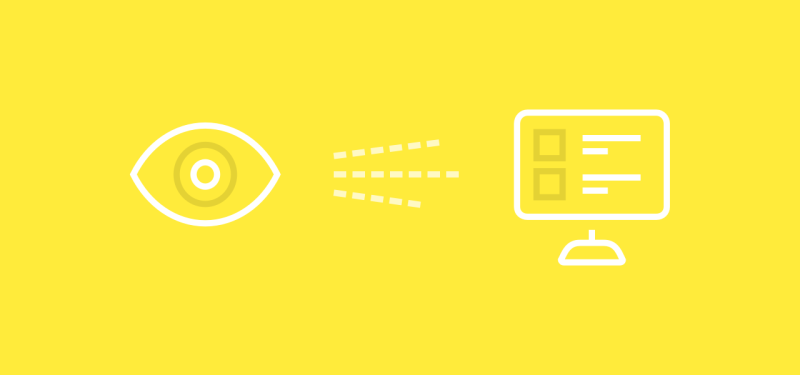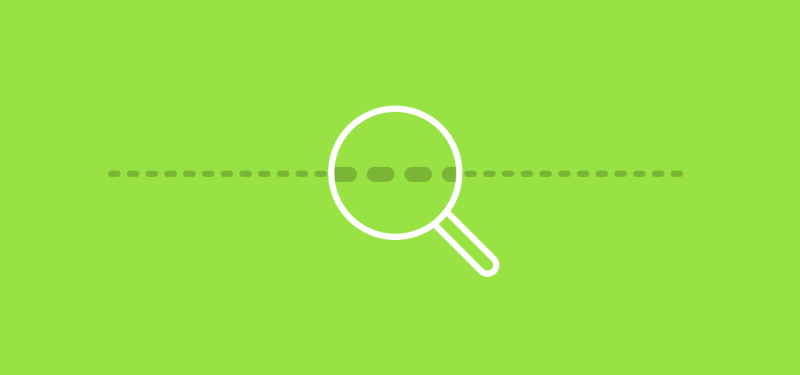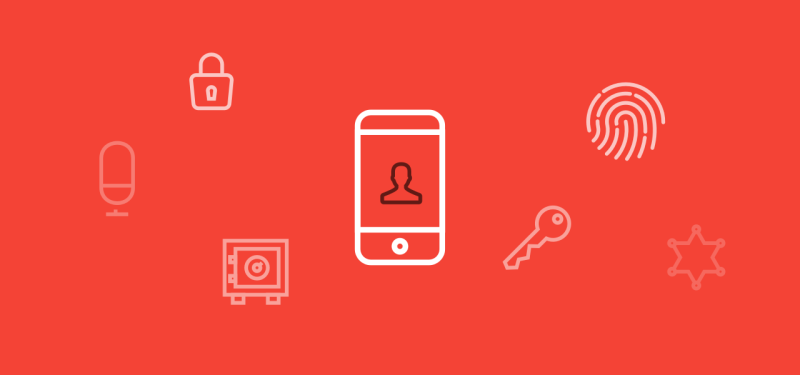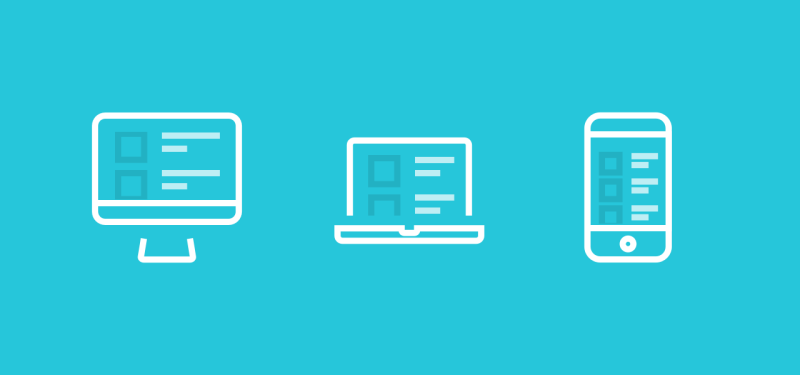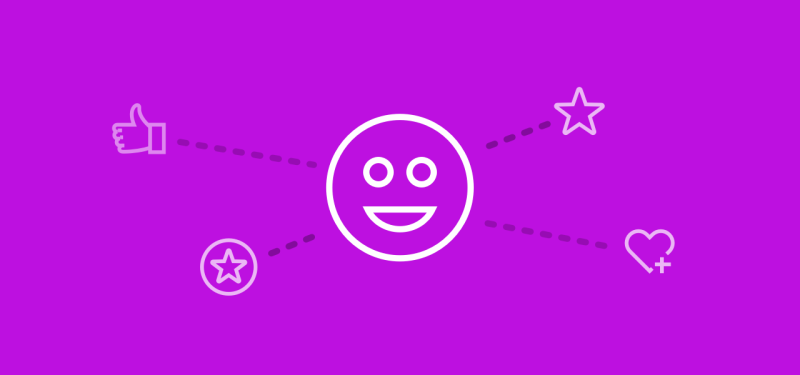What Is an Account Manager?
An Account Manager will be responsible for delivering high levels of customer service to ensure that the clients do not leave and will create a strategy around this. Furthermore, Account Managers are often given targets to try and increase sales from each relationship by generating add-on sales.
Account Management is a fundamental aspect of most professions, particularly in business to business (B2B) services. It is an Account Managers role to provide customer relationship management acting as a first point of contact for customers with regards to any queries, complaints or purchases.
Depending on the industry Account Managers can have anything from one to a few hundred customers to look after. If the type of product or service calls for high levels of client interaction the Account Manager will look after fewer clients. If on the other hand interactions between the client and the company are infrequent and last for just a few minutes at a time then the Account Manager may have several hundred clients.
Account Management can be a challenging role in many ways. The main focus of the role is providing day to day customer service to clients. This could mean liaising over the phone, email or in person.

So, the question is, are you cut out for working in account management?
10 Signs you are cut out to be an Account Manager
- Peoples person - The main aspect of any Account Manager’s job is to manage relationships, and this means lots of talking, making phone calls and building rapport. If you like to meet new people, then account management should be fine.
- Keen to sell - Account Managers are given sales targets to achieve as part of their job. If you like selling you’ll usually earn a commission.
- Tenacious - Tenacity is one of the most important aspects of any sales role. The ability to bounce back and keep going after setbacks is the key to being a good Account Manager.
- Administrative Skills - Although the role is not focussed on administration there will be administrative aspects. So long as you are comfortable managing client records and recording sales, you should be fine.
- Can Handle Pressure - In account management there may be some months when customers don’t want to purchase as they did previously. If you are capable of taking the rough with the smooth, you should be okay.
- Handle Problem Clients - As an Account Manager, you will discover that some customers like to complain. A good Account Manager will be able to handle the complaint while keeping a positive outlook.
- Go the Extra Mile - When someone needs help are you the type of person who will you drop everything for them to ensure they are more than happy with your service?
- Good Listener - Successful Account Managers are skilled at listening to customers to understand what makes them tick. How good are you at tuning into people to identify their needs?
- Flexible - As an Account Manager you will often be required to work later or evenings & weekends. If you don’t mind being flexible for work, then it’s no problem.
- Can Handle Monotony - In account management sometimes the work can be very structured and repetitive. For instance, you may take a few hundred calls in a day that are very similar in nature. If this sounds appealing, then account management is the way forward.
10 Signs you are not cut out to be an Account Manager
- Quiet - Account management is all about the conversation, getting to know people and building relationships. If this fills you with horror consider a different career.
- Hate Sales - That’s right, in the field of account management you’ll need to drive sales and if you can’t imagine the cold sell then look elsewhere.
- Variety - If you want a different challenge in your job every day then account management may not be for you. Much of the role might involve dealing with the same queries over and over.
- Rather Deal with Paperwork - If you would rather spend your day on administrative tasks or researching into complex issues then account management might not be right for you.
- Too Much Pressure - If the idea of reporting regular sales records and KPIs to your boss fills you with dread then it’s worth considering another career.
- Inflexible - The whole job of managing relationships may mean having to stay late, start early or work weekends sometimes. If you can’t commit to this type of flexibility, then consider another career.
- Organisation - If you are not able to organise yourself then account management may not be for you. You may be required to manage your diary & handle customer queries yourself with very little interaction from your manager.
- Presentable - Accounts managers not only have to act the part but they have to look the part. Smart appearance, suits and ties are typical attire. If you’d rather work in jeans and a t-shirt, then look elsewhere.
- Procrastinating - If you need time to sit back and think about your next move, you prefer a considered approach then I’m afraid in account management you might not get much time. Account management is fast paced.
- Not a Team Player - In account management teams work together to achieve and celebrate success. If you prefer to work alone, then account management is not for you.
Account Management Tips
If you want to be a top performing Account Manager then you’ll need to master people relationships and be prepared to sell. After all the company you work for wants profit and top performers continually hit sales targets. Top tips for Account Managers are:
- Know your products – when you know your product inside out you’ll be able to quickly identify when it will make a difference to your customers.
- Listen to your clients – the most important aspect of your relationship with your customers is listening to identify their needs. As the old saying goes, two ears and one mouth, use them in that ratio.
- Profile your accounts - some will be more demanding than others but less profitable. Make sure you know who the more profitable clients are and divide your time accordingly. Beware that you are not spending too much time on less profitable clients.