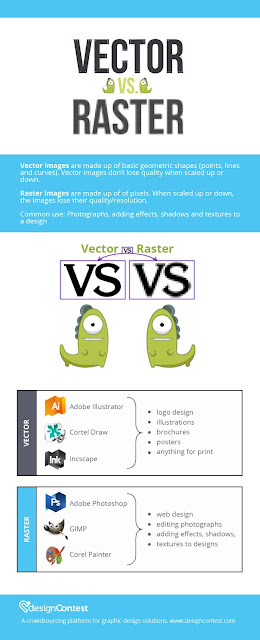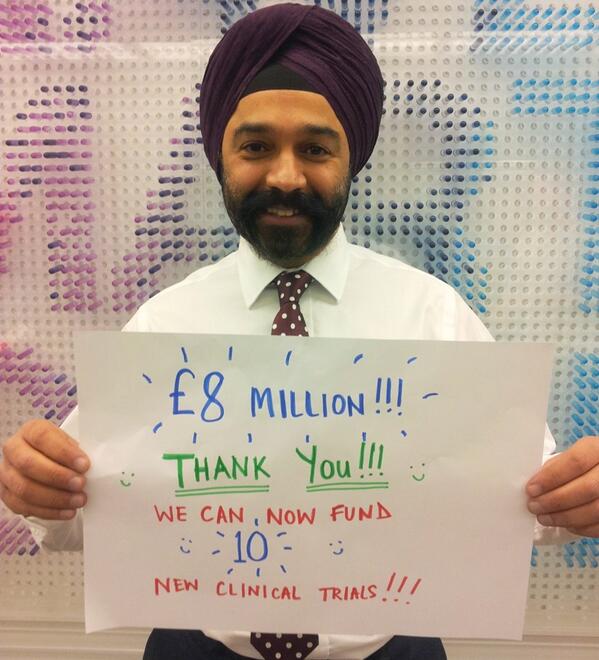Getting Started with Facebook and Google Analytics
When you run a social media campaign on Facebook or any other social network it’s important that you can gauge how successful they are and how they affect relevant KPIs (Key Performance Indicators). This post will cover the basics of using Google Analytics to see the impact your social media efforts are having on your traffic, on-site activity and conversion goals.
What is Google Analytics and why use it?
If you currently don’t have any kind of analytics installed on your website, stop what you’re doing and go set up a Google Analytics account right now! Google Analytics will give you a wealth of data about how often and in what ways your website is used. It’s vital to be able to spot trends and have any idea if your marketing efforts are actually working.
There are plenty of other perfectly good analytics solutions out there, but as Google Analytics is free and a seriously robust solution, I would highly recommend it.
According to Wikipedia, Google Analytics is currently used on around 50% of the world’s top 1,000,000 websites, which is no mean feat.
Which KPIs matter?
This could vary for different business types but in almost all cases the following KPIs will be the ones to watch:
- Acquisitions, or referral traffic This is the number of users who come to your site via a specific channel, e.g. Facebook.
- Goal conversion rate / Ecommerce conversion rate for Ecommerce sites This is the percentage of referred users who complete a goal or transaction on your site.
Arguably these are the most important KPIs; the first increases your traffic, brand awareness and potential to engage your users, the second is what affects your turnover. By working to improve both of these KPIs you will ensure your site is busy and good at converting users into customers.
How do I see Facebook referral traffic in Google Analytics?
Step 1. Once you have your tracking set up you just need to log in to your Google Analytics account and click on the reporting tab; this is where you will see all the data for your website. Clicking on the Acquisitions tab will show the available sub options, you should now click Channels. You will notice that Google have kindly grouped your channels into 5 main types: Organic, Direct, Paid Search, Referral and Social. Were only interested in the Social traffic, so click through to break the data down further.
You’ll now be able to see the number of visits you’ve had from Facebook in your selected date range by looking at the Visits column. On the right hand side above this table you can choose to display the data as a pie chart, this gives you a useful insight into how Facebook stands up against other social network traffic.
If you now click through on Facebook youll be able to see how that data breaks down on a daily basis for your date range. This is a really great way to see what kind of impact any marketing efforts may have had. If for example you run a competition on your page and just afterwards you see a spike in visits from Facebook, you now know competitions resonate well with your audience.
How do I see conversion rates for my Facebook traffic?
You now know how much traffic you get from Facebook, but the real question is how that traffic translates into conversions. A conversion could be anything from a user sending an enquiry to purchasing a product, or even both.
For this to work you will need to have some goals set up in Google Analytics, or you will need to turn on the Ecommerce settings and install the relevant tracking code on your website conversion page. To get started, set up a simple goal, something like “Customer enquiry”. It’s always a good idea to run a test afterwards to make sure your goal gets logged. I would recommend waiting up to 24 hours before you decide whether it has worked or not, as Google Analytics can take some time to update.
Once that’s set up, you can now follow Step 1 from the previous section (Acquisition > Channels > Social > Facebook) which should now also be displaying your conversion data. Using the Conversions drop down you can choose to show all goals or just one at a time. I’d recommend one at a time so as not to skew your data. You can now see your conversion rate, number of conversions and any associated values (particularly useful for Ecommerce tracking).
The most useful number here is your conversion rate – by comparing this to other channels you can start to see how well your Facebook users convert into paying customers and if your fans have the right profile to be really valuable to you.
How can I use this information?
This information is vital to tell you how well your page is performing in terms of driving the right users to your site. Every time you do a marketing campaign on Facebook or post something that gets a lot of likes and shares you should be checking to see the impact it has on your traffic and conversions. By following this process you can quickly start to identify which sort of campaigns and messages work well for your business.
http://www.socialmediaexaminer.com/google-analytics-basics/
https://support.google.com/analytics/answer/1008015?hl=en