What is Typography?
Every designer needs to understand typography. We explain the fundamental concepts and terminology in words that you can understand.
In this article we introduce the fundamental concepts of typography, followed by a detailed glossary of its main terms.
Typography is, quite simply, the art and technique of arranging type. It's central to the work and skills of a designer and is about much more than making the words legible.
Your choice of typeface and how you make it work with your layout, grid, colour scheme, design theme and so on will make the difference between a good, bad and great design.
Good typography is partly down to creative intuition, but it's impossible to become skilled in typography without understanding the basic rules of the craft – even if you mean to break them.
Once you're comfortable with the basics, why not try out some typography tutorials, visit some typography resources to investigate font families – and even follow some typography Twitter accounts to keep up-to-date with the latest trends.
Choosing a font
There are an astonishing array of professional fonts to choose from. But with great power comes great responsibility. Just because you can choose from a vast library doesn't mean you have to; there's something to be said for painting with a limited palette, and tried and tested fonts like Helvetica continue to serve us well.
Despite sites such as ours providing links to the best free fonts available, but that doesn't mean it's not worth investing in paid ones. A typeface, like any form of design, is created by craftsmen over a substantial period of time, using the talent and experience they've been honing for many years. And the benefits of a professionally designed font – various weights and styles to form a complete family, carefully considered kerning pairs, multi-language support with international characters, expressive alternate glyphs to add character and variety to type-setting – are not always found in a font available for free.
Basic concepts
Here are some of the most important typographic considerations the professional designers needs to take into account.
01. Size
All typefaces are not created equally. Some are fat and wide; some are thin and narrow. So words set in different typefaces can take up a very different amount of space on the page.
The height of each character is known as its 'x-height' (quite simply because it's based on the letter 'x'). When pairing typefaces - such as when using a different face to denote an area of attention - it's generally wise to use those that share a similar x-height. The width of each character is known as the 'set width' - which spans the body of the letter plus a space that acts as a buffer with other letter.
The most common method used to measure type is the point system, which dates back to the eighteenth century. One point is 1/72 inch. 12 points make one pica, a unit used to measure column widths. Type sizes can also be measured in inches, millimeters, or pixels.
02. Leading
Leading describes the vertical space between each line of type. It's called this because strips of lead were originally used to separate lines of type in the days of metal typesetting.
For legible body text that's comfortable to read, a general rule is that your leading value should be greater than the font size; anywhere from 1.25 to 1.5 times.
03. Tracking and kerning
Kerning describes the act of adjusting the space between characters to create a harmonious pairing. For example, where an uppercase 'A' meets an uppercase 'V', their diagonal strokes are usually kerned so that the top left of the 'V' sits above the bottom right of the 'A'.
Kerning similar to, but not the same as, 'tracking'; this relates to the spacing of all characters and is applied evenly.
04. Measure
The term 'measure' describes the width of a text block. If you're seeking to achieve the optimum reading experience, it's clearly an important consideration.
05. Hierarchy and scale
If all type was the same size, then it would be difficult to know which was the most important information on the page. In order to guide the reader, then, headings are usually large, sub-headings are smaller, and body type is smaller still.
Size is not the only way to define hierarchy – it can also be achieved with colour, spacing and weight.
The glossary

A visual guide to some common typography terms - see key below
Key to image: 1. Bowl; 2. Stem; 3. Counter; 4. Arm; 5. Ligature; 6. Terminal; 7. Spine; 8. Ascender; 9. Apex; 10. Serif; 11. Ear; 12. Descender; 13. Crossbar; 14. Finial; 15. Ascender height; 16. Cap height; 17. X-height; 18. Baseline; 19. Descender line
Aesc (phonetic: ash)
A ligature of two letters - 'a' and 'e'. The aesc derives from Old English, where it represented a diphthong vowel, and has successfully migrated to other alphabets including Danish and Icelandic.
Aperture
The constricted opening of a glyph, as seen in the letter 'e'. Varying the size of the aperture has a direct effect on the legibility of a letterform and, ultimately, readability.
Key to image: 1. Bowl; 2. Stem; 3. Counter; 4. Arm; 5. Ligature; 6. Terminal; 7. Spine; 8. Ascender; 9. Apex; 10. Serif; 11. Ear; 12. Descender; 13. Crossbar; 14. Finial; 15. Ascender height; 16. Cap height; 17. X-height; 18. Baseline; 19. Descender line
Aesc (phonetic: ash)
A ligature of two letters - 'a' and 'e'. The aesc derives from Old English, where it represented a diphthong vowel, and has successfully migrated to other alphabets including Danish and Icelandic.
Aperture
The constricted opening of a glyph, as seen in the letter 'e'. Varying the size of the aperture has a direct effect on the legibility of a letterform and, ultimately, readability.
Apex
The point at the top of a character where the left and right strokes meet. The example shown here is the top point of an uppercase a.
The point at the top of a character where the left and right strokes meet. The example shown here is the top point of an uppercase a.
Arm
A horizontal stroke that does not connect to a stroke or stem at one or both ends - such as the top of the capital T.
A horizontal stroke that does not connect to a stroke or stem at one or both ends - such as the top of the capital T.
Ascender
The part of a lower case letterform that projects above the x-height of the font. Ascenders are important for ease of prolonged reading, though the combination of too much ascender-height and not enough x-height can cause problems.

The ascender projects above the x-height of the font
Baseline
The baseline is where the feet of your capital letters sit. Below this line are descenders and loops.
Bowl
The shapely, enclosed parts of letters such as 'p' and 'b'.
Beak
The beak-shaped terminal at the top of letters such as 'a', 'c', 'f' and 'r'.
Bicameral (as opposed to Unicameral)
Bicameral refers to alphabets that have upper and lower case letterforms, such as Roman and Cyrillic - as opposed to the likes of Hebrew and Arabic.
Bracket
A wedge-like shape that joins a serif to the stem of a font in some typefaces.
Cap height
The height of a capital letter above the baseline.
Copyfitting
The job of adjusting point size and letter spacing in a bid to make text occupy its allotted space in a harmonious fashion.
Counter
The enclosed - or partially enclosed - portion of letterforms such as 'c', the lower part of 'e' and 'g'; easy to get mixed up with the bowl.
Crossbar
The crossbar connects two strokes, as in 'H'. Not to be confused with the crossstroke that cuts through the stem of letterforms such as 't'.
Cursive
These are typefaces that imitate handwriting. Ever popular with Joe Public, the design community is often less than thrilled by these sometimes flowery fonts.
Descender
The part of the letterform that falls below the baseline. In lowercase terms, this means 'p', 'y' and 'q', and sometimes applies to uppercase 'J' and 'Q'.
Diacritical
Is it so critical that you might die? No. Diacriticals refer to accents applied to letterforms by languages including French, Czech and German in a bid to enhance the function of the glyph.
Dingbat
Once known as printer's flowers, dingbats are decorative elements that can vary from simple bullets to delicate fauna and flora often formed into themed collections.

Dingbat are decorative elements such as bullets
Display fonts
Any typeface intended to be used in short bursts can be defined as a display font. They're often created just for use at large point sizes, as with headlines and titles.
Drop cap
An oversized capital letter often used at the start of a paragraph that 'drops' into two or more lines of text, but can also climb upwards.
Ear
A small stroke extending from the upper-right side of the bowl of lowercase g, as shown in the example. It can also appear in a lowercase r.
Ethel
A ligature of the letters 'o' and 'e'.
Em
Often referred to as 'Mutton' to distinguish it from the very similar-sounding En, Em is a horizontal space equal to the current point size of text.
En
'Nut' to its friends, the En is a horizontal measure one half the size of an Em. That being the case, 'lamb' might have been more appropriate.
Eye
The eye is similar to a counter, but instead refers specifically to the enclosed part of the letter 'e'.
Finial
A tapered or curved end, which appears on letters such as e and c.
Fleuron
A subcategory of, or the precursor to, the dingbat. Fleurons are floral marks dreamed up by printers of the past to help decorate text.
<font-face>
The HTML5 tag that brings typography to the internet with typefaces directly embedded in web pages.
Glyph
Any singular mark that makes part of a font, whether a letter, number, punctuation mark or even a dingbat. Glyphs are the building blocks of typography.

Glyphs are the singular parts that make up a font
Grapheme
Very similar to glyph, but possibly a bit broader. A grapheme is a fundamental unit of language, such as a Chinese pictogram, an exclamation mark or a letterform. Still with us in our guide to what is typography? Great! Because we've got more terms coming your way!
Gutter
The spaces between facing pages of, and very often columns of text.
Justified
In a paragraph of justified text, the contents are arranged so that there is no white space at the end of a line: each begins flush left and finishes flush right.
Kerning
The art of adjusting the proximity of adjacent letters to optimise their visual appeal and readability.
Leading
Leading describes the vertical space between each line of type. In olden times actual strips of lead were used to separate lines of text vertically; the naming convention persists.

Leading describes the vertical space between each line of type
Legibility
The ease with which one letterform can be distinguished from the next. It feeds into but is not the same as readability.
Loop
The lower part of the letter 'g' is known as its loop or lobe. Sometimes called the tail - a term that also takes in the lower portion of letter 'y'.

The lower part of the letters 'g' and 'y' are known as the loop or lobe
Logotype
The lettered part of any marque or identity. The logotype can be taken separately from its graphic companion.
Ligature
The conjoined but non-identical twins of the typographic universe. Ligatures pull two forms together to produce a new glyph.
Manicule
Also known as the bishop's fist (stop sniggering at the back), the pointing hand symbol is a popular dingbat.
Monospace
Fonts in which every letterform occupies the same horizontal space.
OpenType
Designed by Microsoft and Adobe, OpenType supplanted and improved upon TrueType and PostScript fonts.
Oblique or sloped roman
To be distinguished from italics, in which the letterforms are purposefully drawn to be different to their upright cousins. Oblique letters are merely slanted versions of the standard roman form, often arrived at by mechanical means.
Orphan
The first line of a new paragraph stranded at the bottom of a page. This is considered to be as bad as the name suggests.
Pica
One sixth of an inch in length, the pica is associated with line-length and column width. There are 12 points or 16 pixels in one pica.
Pilcrow
The paragraph symbol, it now marks the presence of a carriage return but at one time is thought to have denoted a change of theme in flowing text.
Point
A standard typographical measurement equal to 1/12 of a pica or 1/72 of an inch.
Readability
Readability refers to the ease with which a block of text can be scanned by eye.
Serif
A flare or terminating flourish at the end of a letterform's strokes believed to originate with the Roman tendency to paint letters onto marble before chiselling them out.
Sidebearing
The horizontal space to either side of a letterform, separating it from other letters.
Spine
The main curved stroke of a lowercase or capital S.
Squoosh
This is the inadvisable process of squashing or expanding a typeface digitally either to fit a space or for visual effect. If you do it, make sure you keep it to yourself.

Squoosh is the process of squashing or expanding a typeface digitally
Spur
A small projection from the curve of a letterform, sometimes known as a beak or a beard. G provides a good example.
Stem
A vertical, full-length stroke in upright characters.
TDC
The Type Directors Club is a typography organisation based in New York.
Tittle
The brilliantly suggestive name for the dot above letters 'i' and 'j'.

Tittle is the name for the dot above the i or j
Terminal
A type of curve at the end of a stroke. Examples include the teardrop shapes in: 'finial', 'ball', 'beak' and 'lachrymal'.
x-height
The height of the lowercase x in any given typeface. This delimits the size of the glyph's detail and therefore also of its ascenders and descenders.
The part of a lower case letterform that projects above the x-height of the font. Ascenders are important for ease of prolonged reading, though the combination of too much ascender-height and not enough x-height can cause problems.

The ascender projects above the x-height of the font
Baseline
The baseline is where the feet of your capital letters sit. Below this line are descenders and loops.
Bowl
The shapely, enclosed parts of letters such as 'p' and 'b'.
Beak
The beak-shaped terminal at the top of letters such as 'a', 'c', 'f' and 'r'.
Bicameral (as opposed to Unicameral)
Bicameral refers to alphabets that have upper and lower case letterforms, such as Roman and Cyrillic - as opposed to the likes of Hebrew and Arabic.
Bracket
A wedge-like shape that joins a serif to the stem of a font in some typefaces.
Cap height
The height of a capital letter above the baseline.
Copyfitting
The job of adjusting point size and letter spacing in a bid to make text occupy its allotted space in a harmonious fashion.
Counter
The enclosed - or partially enclosed - portion of letterforms such as 'c', the lower part of 'e' and 'g'; easy to get mixed up with the bowl.
Crossbar
The crossbar connects two strokes, as in 'H'. Not to be confused with the crossstroke that cuts through the stem of letterforms such as 't'.
Cursive
These are typefaces that imitate handwriting. Ever popular with Joe Public, the design community is often less than thrilled by these sometimes flowery fonts.
Descender
The part of the letterform that falls below the baseline. In lowercase terms, this means 'p', 'y' and 'q', and sometimes applies to uppercase 'J' and 'Q'.
Diacritical
Is it so critical that you might die? No. Diacriticals refer to accents applied to letterforms by languages including French, Czech and German in a bid to enhance the function of the glyph.
Dingbat
Once known as printer's flowers, dingbats are decorative elements that can vary from simple bullets to delicate fauna and flora often formed into themed collections.

Dingbat are decorative elements such as bullets
Display fonts
Any typeface intended to be used in short bursts can be defined as a display font. They're often created just for use at large point sizes, as with headlines and titles.
Drop cap
An oversized capital letter often used at the start of a paragraph that 'drops' into two or more lines of text, but can also climb upwards.
Ear
A small stroke extending from the upper-right side of the bowl of lowercase g, as shown in the example. It can also appear in a lowercase r.
Ethel
A ligature of the letters 'o' and 'e'.
Em
Often referred to as 'Mutton' to distinguish it from the very similar-sounding En, Em is a horizontal space equal to the current point size of text.
En
'Nut' to its friends, the En is a horizontal measure one half the size of an Em. That being the case, 'lamb' might have been more appropriate.
Eye
The eye is similar to a counter, but instead refers specifically to the enclosed part of the letter 'e'.
Finial
A tapered or curved end, which appears on letters such as e and c.
Fleuron
A subcategory of, or the precursor to, the dingbat. Fleurons are floral marks dreamed up by printers of the past to help decorate text.
<font-face>
The HTML5 tag that brings typography to the internet with typefaces directly embedded in web pages.
Glyph
Any singular mark that makes part of a font, whether a letter, number, punctuation mark or even a dingbat. Glyphs are the building blocks of typography.

Glyphs are the singular parts that make up a font
Grapheme
Very similar to glyph, but possibly a bit broader. A grapheme is a fundamental unit of language, such as a Chinese pictogram, an exclamation mark or a letterform. Still with us in our guide to what is typography? Great! Because we've got more terms coming your way!
Gutter
The spaces between facing pages of, and very often columns of text.
Justified
In a paragraph of justified text, the contents are arranged so that there is no white space at the end of a line: each begins flush left and finishes flush right.
Kerning
The art of adjusting the proximity of adjacent letters to optimise their visual appeal and readability.
Leading
Leading describes the vertical space between each line of type. In olden times actual strips of lead were used to separate lines of text vertically; the naming convention persists.

Leading describes the vertical space between each line of type
Legibility
The ease with which one letterform can be distinguished from the next. It feeds into but is not the same as readability.
Loop
The lower part of the letter 'g' is known as its loop or lobe. Sometimes called the tail - a term that also takes in the lower portion of letter 'y'.

The lower part of the letters 'g' and 'y' are known as the loop or lobe
Logotype
The lettered part of any marque or identity. The logotype can be taken separately from its graphic companion.
Ligature
The conjoined but non-identical twins of the typographic universe. Ligatures pull two forms together to produce a new glyph.
Manicule
Also known as the bishop's fist (stop sniggering at the back), the pointing hand symbol is a popular dingbat.
Monospace
Fonts in which every letterform occupies the same horizontal space.
OpenType
Designed by Microsoft and Adobe, OpenType supplanted and improved upon TrueType and PostScript fonts.
Oblique or sloped roman
To be distinguished from italics, in which the letterforms are purposefully drawn to be different to their upright cousins. Oblique letters are merely slanted versions of the standard roman form, often arrived at by mechanical means.
Orphan
The first line of a new paragraph stranded at the bottom of a page. This is considered to be as bad as the name suggests.
Pica
One sixth of an inch in length, the pica is associated with line-length and column width. There are 12 points or 16 pixels in one pica.
Pilcrow
The paragraph symbol, it now marks the presence of a carriage return but at one time is thought to have denoted a change of theme in flowing text.
Point
A standard typographical measurement equal to 1/12 of a pica or 1/72 of an inch.
Readability
Readability refers to the ease with which a block of text can be scanned by eye.
Serif
A flare or terminating flourish at the end of a letterform's strokes believed to originate with the Roman tendency to paint letters onto marble before chiselling them out.
Sidebearing
The horizontal space to either side of a letterform, separating it from other letters.
Spine
The main curved stroke of a lowercase or capital S.
Squoosh
This is the inadvisable process of squashing or expanding a typeface digitally either to fit a space or for visual effect. If you do it, make sure you keep it to yourself.

Squoosh is the process of squashing or expanding a typeface digitally
Spur
A small projection from the curve of a letterform, sometimes known as a beak or a beard. G provides a good example.
Stem
A vertical, full-length stroke in upright characters.
TDC
The Type Directors Club is a typography organisation based in New York.
Tittle
The brilliantly suggestive name for the dot above letters 'i' and 'j'.

Tittle is the name for the dot above the i or j
Terminal
A type of curve at the end of a stroke. Examples include the teardrop shapes in: 'finial', 'ball', 'beak' and 'lachrymal'.
x-height
The height of the lowercase x in any given typeface. This delimits the size of the glyph's detail and therefore also of its ascenders and descenders.





































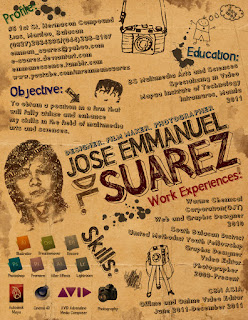









 Type specs and drawings from Reading University: 'a' by Lisa Timpe, 'k' by Louisa-Helen Fröhlich and Bengali character by Tim Holloway
Type specs and drawings from Reading University: 'a' by Lisa Timpe, 'k' by Louisa-Helen Fröhlich and Bengali character by Tim Holloway












